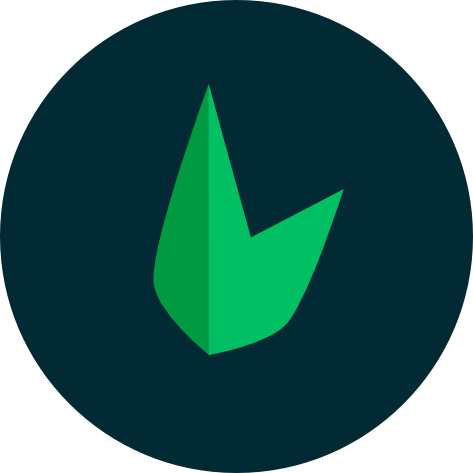Inertia + Leaf
Inertia lets you quickly build modern single-page React, Vue and Svelte apps using Leaf as your backend. It's a great way to build full-stack apps, and still use your favorite frontend framework.
Setting Up
Leaf MVC has got you completely covered when it comes to setting up Inertia. You have a view:install command that sets up the frontend framework of your choice, and automatically configures Leaf MVC's commands to use the frontend framework you chose.
To get started, you can run:
php leaf view:install --vue
php leaf view:install --react
php leaf view:install --svelteSetting up your routes
Adding Inertia to your Leaf app doesn't change the way you handle routing, so you'll still be using your controllers, except that instead of a Blade view, you would return an inertia view:
return response()->view('something');
return response()->inertia('something'); If you need to return a view directly without the need for a controller, you can add an inertia route directly like this:
app()->inertia('/some-route', 'something');As you might have noticed, using inertia in your Leaf app is exactly the same as using Blade, except that all view() functions are replaced with inertia().
Passing data to your Views
You can pass data from your application directly into your inertia views by passing an array of items/props directly to the inertia() function:
response()->inertia('view', [
'prop1' => Model::all(),
'prop2' => Helper::getSomeValue(),
'prop3' => SOME_PHP_CONSTANT,
]);app()->inertia('/route', 'view', [
'prop1' => Model::all(),
'prop2' => Helper::getSomeValue(),
'prop3' => SOME_PHP_CONSTANT,
]);Accessing data passed into views
In the example above, we passed in some data from our application into our inertia view. Remember, Inertia views can be React, Vue or Svelte files, and any data we pass in from our app can be accessed as a prop like this:
import Layout from './Layout';
import { Head } from '@inertiajs/react';
export default function Home({ prop1, prop2, prop3 }) {
return (
<Layout>
<Head title="Welcome" />
<h1>Welcome</h1>
{prop1.map(...)}
</Layout>
);
}<script setup>
import Layout from './Layout';
import { Head } from '@inertiajs/vue3';
defineProps({ prop1: Array, ... });
</script>
<template>
<Layout>
<Head title="Welcome" />
<h1>Welcome</h1>
<div v-for="item in prop1">...</div>
</Layout>
</template><script>
import Layout from './Layout.svelte';
const { prop1, ... } = $props();
</script>
<Layout>
<svelte:head>
<title>Welcome</title>
</svelte:head>
<H1>Welcome</H1>
{#each prop1 as item}
...
{/each}
</Layout>You can find more information on using Inertia with your frontend framework in the Inertia documentation.
Generating Inertia Views
Once you set up your preferred frontend framework using the view:install command, Leaf MVC automatically reconfigures the framework to work primarily with your tooling. So you can generate a new inertia view using the g:template command.
php leaf g:template homeThis command will detect your frontend tooling and generate a file based on the engine you have configured. This will be in the app/views/js/ directory and will be home.jsx, home.vue or home.svelte.
If you want to Leaf MVC to generate a different kind of view file, you can always pass a --type flag to the g:template command:
php leaf g:template home --type=jsx # React
php leaf g:template home --type=vue # Vue
php leaf g:template home --type=svelte # SvelteUsing Shadcn
If you are pairing React with your Leaf app, you can use shadcn/ui to build your UI. We don't ship with the necessary files to use shadcn/ui, but you can easily set it up by running the following command:
php leaf scaffold:shadcnFrom there, you can install any shadcn/ui component you want, and it will automatically be configured to work with your Leaf app.
pnpm dlx shadcn@latest add switchThe final step is to use the component you just installed:
import { Switch } from "@/components/ui/switch"
const MyPage = () => {
return (
<div>
<Switch />
</div>
)
}
export default MyPageForm validation with inertia
Leaf has already configured inertia for the vast majority of use-cases, which also includes form validation. This is an example form for updating a user's name. The first part is creating the form, which inertia has a beautiful helper for:
import { useForm } from '@inertiajs/react';
...
export default function UpdateName({ auth }) {
const { data, setData, patch, errors, processing } = useForm({
name: auth.user.name,
});
const submit = (e) => {
e.preventDefault();
patch('/route-handler');
};
return (
<form onSubmit={submit} className="space-y-6 max-w-xl">
<div className="grid gap-2">
<Label htmlFor="name">Name</Label>
<Input
id="name"
className="mt-1 block w-full"
value={data.name}
onChange={(e) => setData("name", e.target.value)}
required
autoComplete="name"
placeholder="Full name"
/>
<InputError className="mt-2" message={errors.name} />
</div>
<Button disabled={processing}>Save</Button>
</form>
);
}<script setup>
import { useForm, usePage } from '@inertiajs/vue3';
...
const page = usePage();
const user = page.props.auth.user;
const form = useForm({
name: user.name,
email: user.email,
});
const submit = () => {
form.patch('/route-handler', {
preserveScroll: true,
});
};
</script>
<template>
<form @submit.prevent="submit" class="space-y-6 max-w-xl">
<div class="grid gap-2">
<Label for="name">Name</Label>
<Input id="name" class="mt-1 block w-full" v-model="form.name" required autocomplete="name"
placeholder="Full name" />
<InputError class="mt-2" :message="form.errors.name" />
</div>
<Button :disabled="form.processing">Save</Button>
</form>
</template><script>
import { page, useForm } from '@inertiajs/svelte';
...
const user = $page.props.auth.user;
const form = useForm({
name: user.name,
email: user.email,
});
const submit = (e) => {
e.preventDefault();
$form.patch('/route-handler', {
preserveScroll: true,
});
};
</script>
<form onsubmit={submit} class="space-y-6 max-w-xl">
<div class="grid gap-2">
<Label for="name">Name</Label>
<Input
id="name"
class="mt-1 block w-full"
value={$form.name}
onchange={(e) => $form.name = e.target.value}
required
autoComplete="name"
placeholder="Full name"
/>
<InputError class="mt-2" message={$form.errors.name} />
</div>
<Button disabled={$form.processing}>Save</Button>
</form>This form is submitted to a /route-handler route which calls an UpdateNameController which looks like this:
<?php
namespace App\Controllers\Profile;
class AccountController extends Controller
{
public function show_update()
{
$user = auth()->user();
response()->inertia('profile/update', [
'errors' => flash()->display('errors') ?? [],
'name' => $user->name ?? null,
'email' => $user->email ?? null,
]);
}
public function update()
{
$data = request()->validate([
'email' => 'email',
]);
if (!$data) {
return response()
->withFlash('errors', request()->errors())
->redirect('/show-name-change-form', 303);
}
$success = auth()->update($data);
if (!$success) {
return response()
->withFlash('errors', auth()->errors())
->redirect('/show-name-change-form', 303);
}
response()->redirect('/dashboard', 303);
}
}The validation is handled in the update() function and is identical to how you would do it if you were using Blade, except that redirects are with 303 instead of 302. This is to notify Inertia of a complete request in order to prevent redirecting with the same HTTP Method.
If validation fails, a redirect response is sent, and the show_update() method in the controller is triggered. All that's needed for inertia to catch our validation errors is to pass them in as an errors prop:
response()->inertia('profile/update', [
'errors' => flash()->display('errors') ?? [],
...
]);That's all you have to do, inertia will automatically catch the errors in useForm and display them in the InputError component since we already set that up.
Deploying Inertia Apps
While deployment is pretty much the same as deploying a regular Leaf app, you'll need to build your assets before deploying to production otherwise you'll have quite a broken app. Check out the deployment guide for more information.
Conclusion
Inertia is the perfect replacement for Blade views in Leaf MVC, and actually allows you build more powerful applications with the tons of available JavaScript libraries out there. It's a great way to build full-stack apps, supercharged by Leaf 💚