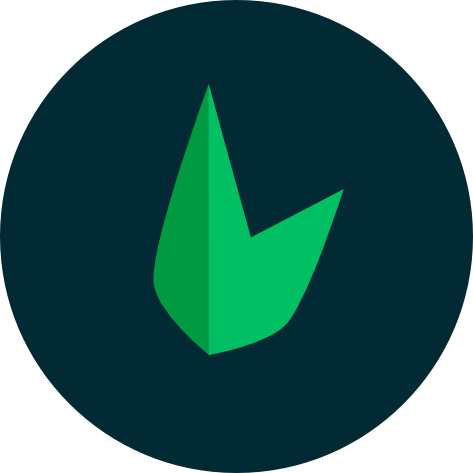User Sign Up
Leaf Auth provides a flexible and secure login system that works for both token based and session based authentication. It provides a unified way to authenticate users in your web apps and APIs.
Token vs Session Authentication
Token based authentication is a system where a user is given a token upon login which is then used to authenticate the user on every request. It is the most common authentication system for APIs. This video by Hamy Labs explains how token authentication works
Session-based authentication is a method where, after a user logs in, the server creates a session to remember them. Every time the user makes a request, their session ID is sent back to the server to verify their identity, allowing them to stay logged in while using the app.
Database Pre-requisites
Leaf Auth doesn't force you to use any specific structure for your database, so you’re free to organize it however you like. But, there are a few important things to keep in mind to make sure everything works smoothly.
Specifying the table to use
Leaf assumes that you will save your users in a table named users. If you want to use a different table, you can configure Leaf Auth using db.table:
auth()->config('db.table', 'admins');Specifying the primary key
Most databases use id as the primary key. If you are using a different field as the primary key, you can configure Leaf Auth using id.key:
auth()->config('id.key', 'admin_id');If you are using UUIDs as your primary key, you just need to pass in your primary key instead of leaving it up to Leaf to generate it:
auth()->register([
'id' => 'your-uuid',
...
]);Once Leaf detects a field with the same name as your primary key, it will use that field as the primary key.
Signing a user up
To sign a user up is to create a new user account on your application. This is usually done by collecting the user's details and storing them in your database. You also need to validate the user's details to ensure they are correct and that they don't conflict with existing data.
Leaf allows you to do all this using the register() method. This method takes in an array of data you want to use to create the user.
auth()->register([
'username' => 'example',
'email' => 'm@example.com',
'password' => 'password'
]);If the user is successfully saved in the database, a session or token is created for them and the user is returned. If Leaf Auth fails to save the user, the method returns false. You can then use the errors() method to get the error message.
$success = auth()->register([
'username' => 'example',
'email' => 'user@example.com',
'password' => 'password'
]);
if ($success) {
// User is authenticated
$token = auth()->data();
// ['user' => [...], 'accessToken' => '...', 'refreshToken' => '...']
$username = auth()->user()->username;
} else {
// User is not authenticated
$error = auth()->errors();
}Signing up from OAuth
Some applications only allow users to sign up using OAuth which means there's no need for users to add emails or passwords. Leaf Auth provides the fromOAuth() function which allows you to save users to your database and immediately authenticate them.
$user = Github()->getResourceOwner($token)->toArray();
$success = auth()->fromOAuth([
'token' => $token,
'user' => [
'name' => $user['name'],
'email' => $user['email'],
'avatar' => $user['avatar_url']
]
]);If the user is successfully saved in the database, a session or token is created for them and the rest of the process is the same as signing up a user normally. If Leaf Auth fails to save the user, the method returns false. You can then use the errors() method to get the error message.
$success = auth()->fromOAuth([
'token' => $token,
'user' => [
'name' => $user['name'],
'email' => $user['email'],
'avatar' => $user['avatar_url']
]
]);
if (!$success) {
$error = auth()->errors();
}
// user is authenticated
$user = auth()->user();fromOAuth() automatically turns off password encoding, so you don't need to worry doing it manually. If you want to turn off password encoding for normal signups, you can find the documentation here.
Signing up another user New
When building applications that may require you to sign up users on their behalf, for example, an admin signing up a user, you can use the createUserFor() method. This method allows you to create a user without needing to log in as the user. It takes in the user's data and returns the auth user instance if the user is saved successfully.
$user = auth()->createUserFor([
'username' => 'example',
'email' => 'example@example.com',
'password' => 'password'
]);
if ($user) {
// user is saved
} else {
// user is not saved
$error = auth()->errors();
}It behaves the same way as the register() method, except that it doesn't create a session when the user is saved. The user instance returned can be used to perform operations on the user like assigning roles and more.
Unique fields
There are some fields in your database that should not be repeated for different users. For example, you wouldn't want two users to have the same email address. You can configure Leaf Auth to check for unique fields when a user is being registered:
auth()->config('unique', ['email', 'username']);'unique' => ['email', 'username']Now if a user tries to register with an email or username that already exists in the database, Leaf Auth will return an error. You can get the error message using the errors() method.
$data = auth()->register([
'username' => 'example',
'email' => 'example@example.com',
'password' => 'password'
]);
if (!$data) {
$error = auth()->errors();
// ['email' => 'The email already exists']
}Using timestamps
Leaf will always try to set the created_at and updated_at fields in your database. If you want to turn this off, you can set timestamps to false:
auth()->config('timestamps', false);One thing to watch out for is the format of the timestamp. Different databases have different accepted timestamp formats. If you get an error concerning the format of the timestamp, you can configure Leaf Auth to use a different format:
auth()->config('timestamps.format', 'YYYY-MM-DD HH:MM:SS');You can find the date format documentation here.
Password hashing
Leaf allows you to customize how user passwords should be encoded before they are stored in your database. By default, Leaf uses the Leaf\Helpers\Password::hash method which has support for bcrypt and argon2. If you however want to use a different method or turn off password encoding, you can do that directly in the config:
auth()->config('password.encode', false); // turn off encoding
auth()->config('password.encode', function ($password) {
// return the encoded password
return Password::hash($password);
});These are the available options you can pass to password.encode:
false- This turns off password encodingnull/true- This uses the default encoding method (Leaf\Helpers\Password::hash)function- This uses a custom method. The method should accept a password and return the encoded password.
Watch out
Turning off password encoding does not mean that Leaf will not expect a password field when authenticating users. You will need to turn off password verification as well. If you want to turn off password authentication completely, you can configure Leaf Auth like this:
auth()->config('password.key', false);Hiding sensitive information
The output of Leaf's authentication methods is an object with the user's data and the token or session. By default, the password field is hidden from the user data. This is a security measure to prevent the password from being exposed.
[
'user' => [
'username' => 'mychidarko',
'email' => 'user@example.com',
'created_at' => '2019-09-20 13:47:48'
],
'token' => 'eyJ0eXAiOiJKV1QiLCJhbGciOiJIUzI1NiJ9.eyJpYXQiOjE1NzYxMzUzMjgsImlzcyI6ImxvY2FsaG9zdCIsImV4cCI6MTU3NjEzNjIyOCwidXNlcklkIjoxfQ.7FODXGGJKioGQVX4ic0DJLoMIQTVUlsd4zFAJA4DAkg'
]If you want to customize what items are hidden from the user data, you can configure Leaf Auth to hide them:
auth()->config('hidden', ['password', 'id', 'email', ...]);Switching to session auth
Leaf uses token based authentication by default which uses a JWT to authenticate your users. Sessions are a more common way to authenticate users in fullstack applications. To switch to session based authentication, you can update your auth config:
auth()->config('session', true);Switching to session auth does not change the default behaviour of the register() method. It does everything the same way it would if you were using token based authentication except that it creates a new session when a user is registered.
auth()->config('session', true);
...
// will create a session
$success = auth()->register([
'username' => 'example',
'email' => 'example@example.com',
'password' => 'password'
]);
if ($success) {
response()->redirect('/dashboard');
} else {
$error = auth()->errors();
// ['email' => 'The email already exists']
}You can also control things like the cookie settings and more:
auth()->config('session.cookie', [
'secure' => true,
'httponly' => true,
'samesite' => 'lax'
]);