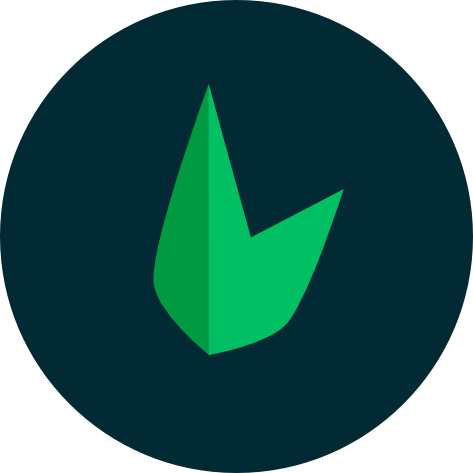Schema Files
Leaf MVC has always taken cues from Laravel and Rails to make database management smooth. But juggling migrations, seeders, and factories for one table? That gets messy, quickly! Schema files offer a cleaner, all-in-one way to define, test, and seed your database.
What are Schema Files?
Schema Files allow you to define your database tables, seed data, and keep track of your database automatically in one simple YAML file. It’s clean, readable, and designed to help you move fast without the overhead.
columns:
to: string
from: string
identifier: string
seeds:
count: 10Creating a Schema File
Leaf MVC's console comes with a g:schema command that you can use to generate a database file. You can generate a database file by running:
php leaf g:schema <table-name>Remember, every schema file is tied to a table in your database. When you run the command above, Leaf will create a schema file in your app/database directory with the name <table-name>.yml. Here’s an example:
php leaf g:schema postsThis will create a schema file at app/database/posts.yml which looks like this:
# schema files add auto-increments and timestamps automatically
# you can add all the columns you want under the columns key
columns:
name: string
identifier:
type: string
unique: true
verified_at:
type: timestamp
nullable: true
# you can add foreign ids for other models under the relationships key key
relationships:
- User
# seeds are optional and can be used to populate the database with dummy data from models
seeds:
count: 5
truncate: trueBreaking this file down, there are three main sections:
columns: This is used to set the columns of the table. The key is the column name and the value is the type/properties of the column.seeds: This is used to set the seeders of the table. The available properties are:count: This is used to set the number of seeds to generate.
truncate: This is used to truncate the table before seeding.
relationships: This is used to set the relationships of the table. The value is an array of models the table is related to. This is used to generate foreign keys for the table.
Applying schema files
Each schema file represents a single database table—just name the file after the table you’re creating. Inside, define your table structure under the columns key. Leaf takes care of the rest. No need for separate migration files or extra setup—just one clear, structured file for everything your table needs. Here's an example:
columns:
name: string
email:
type: string
length: 255
unique: true
password: string
email_verified_at: timestampIn this example, we create a users table with name, email, password, and email_verified_at columns. We can then migrate this table to our database using the db:migrate command:
php leaf db:migrateYou can have multiple schema files in your app/database directory, each tied to a particular table. When you run the db:migrate command, Leaf will migrate all the tables in your app/database directory. If you want to migrate only a specific table, you can pass the table name as an argument to the db:migrate command:
php leaf db:migrate usersDatabase schema defaults
Schema Files come with smart defaults to make setup faster. Every table automatically includes an auto-incrementing id and created_at/updated_at timestamps—no need to add them manually. Want to change that? Use the increments and timestamps keys to disable them. Here's an example:
increments: false # this will remove the auto-incrementing id column
timestamps: false # this will remove the timestamps columnsOnce you turn off auto-increments, you can add your own id column. Here's an example:
increments: false
columns:
id:
type: integer
primary: true
...The same thing goes for timestamps. If you want to add your own timestamps, you can turn off the default timestamps and add your own. Here's an example:
timestamps: false
columns:
...
created_at: timestampThis example will add a created_at column to the posts table with the current timestamp as the default value.
Multiple DB connections New
Leaf MVC supports multiple database connections via the config/database.php configuration file. By default, Leaf uses the default connection for all database operations. However, if you want to use a different connection for a specific table, you can specify the connection in the schema file using the connection key. Here's an example:
connection: postsDbConnection
columns:
title: string
body: textExample Multi-Database Setup
Here is an example of how you might set up multiple database connections in your config/database.php file:
<?php
return [
/*
|--------------------------------------------------------------------------
| Default Database Connection Name
|--------------------------------------------------------------------------
|
| Here you may specify which of the database connections below you wish
| to use as your default connection for all database work. Of course
| you may use many connections at once using the Database library.
|
*/
'default' => _env('DB_CONNECTION', 'pgsql'),
/*
|--------------------------------------------------------------------------
| Database Connections
|--------------------------------------------------------------------------
|
| Here are each of the database connections setup for your application.
| Of course, examples of configuring each database platform that is
| supported by eloquent is shown below to make development simple.
|
|
| All database work in eloquent is done through the PHP PDO facilities
| so make sure you have the driver for your particular database of
| choice installed on your machine before you begin development.
|
*/
'connections' => [
'sqlite' => [
'driver' => 'sqlite',
'url' => _env('DATABASE_URL'),
'database' => _env('DB_DATABASE', AppPaths('databaseStorage') . '/database.sqlite'),
'prefix' => '',
'foreign_key_constraints' => _env('DB_FOREIGN_KEYS', true),
],
'pgsql' => [
'driver' => 'pgsql',
'url' => _env('DATABASE_URL'),
'host' => _env('DB_HOST', '127.0.0.1'),
'port' => _env('DB_PORT', '5432'),
'database' => _env('DB_DATABASE', 'forge'),
'username' => _env('DB_USERNAME', 'forge'),
'password' => _env('DB_PASSWORD', ''),
'charset' => _env('DB_CHARSET', 'utf8'),
'prefix' => '',
'prefix_indexes' => true,
'schema' => 'public',
'sslmode' => 'prefer',
],
'analytics' => [
'driver' => 'pgsql',
'url' => _env('ANALYTICS_DATABASE_URL'),
'host' => _env('ANALYTICS_DB_HOST', '127.0.0.1'),
'port' => _env('ANALYTICS_DB_PORT', '5432'),
'database' => _env('ANALYTICS_DB_DATABASE', 'forge'),
'username' => _env('ANALYTICS_DB_USERNAME', 'forge'),
'password' => _env('ANALYTICS_DB_PASSWORD', ''),
'charset' => _env('ANALYTICS_DB_CHARSET', 'utf8'),
'prefix' => '',
'prefix_indexes' => true,
'schema' => 'public',
'sslmode' => 'prefer',
],
'imports' => [
'driver' => 'pgsql',
'url' => _env('IMPORTS_DATABASE_URL'),
'host' => _env('IMPORTS_DB_HOST', '127.0.0.1'),
'port' => _env('IMPORTS_DB_PORT', '5432'),
'database' => _env('IMPORTS_DB_DATABASE', 'forge'),
'username' => _env('IMPORTS_DB_USERNAME', 'forge'),
'password' => _env('IMPORTS_DB_PASSWORD', ''),
'charset' => _env('IMPORTS_DB_CHARSET', 'utf8'),
'prefix' => '',
'prefix_indexes' => true,
'schema' => 'public',
'sslmode' => 'prefer',
],
],
];This example defines three PostgreSQL connections: pgsql, analytics, and imports, and an SQLite connection. You can then specify which database you want to run a migration on by setting the connection property as shown above.
Schema columns
In a schema file, you can define the columns of your table under the columns key. The key is the column name and the value is the type of column or an array of properties for the column:
columns:
# directly defining the column type
email: string
# defining the column type and properties
email:
type: string
length: 255
unique: trueThe schema builder blueprint offers a variety of methods that correspond to the different types of columns you can add to your database tables. Each of the available methods are listed in the table below:
| Method | Description | Method | Description |
|---|---|---|---|
boolean | Creates a boolean column. | increments | Creates an auto-incrementing integer column. |
integer | Creates an integer column. | bigIncrements | Creates a big integer column. |
bigInteger | Creates a big integer column. | smallIncrements | Creates a small integer column. |
char | Creates a character column. | decimal | Creates a decimal column. |
string | Creates a string column. | float | Creates a float column. |
text | Creates a text column. | double | Creates a double column. |
tinyText | Creates a tiny text column. | unsignedBigInteger | Creates an unsigned big integer column. |
mediumText | Creates a medium text column. | id | Creates an auto-incrementing integer column. |
longText | Creates a long text column. | uuid | Creates a UUID column. |
date | Creates a date column. | json | Creates a JSON column. |
enum | Creates an enum column. | jsonb | Creates a JSONB column. |
You can check the Laravel migration documentation for more information on the available types. Any method that is not present in the table above or not listed in the Laravel migration documentation is not supported in Leaf MVC.
Column properties/modifiers
In addition to the column types, you can also add properties/modifiers to your columns to make them behave differently. The available properties are:
| Property | Description |
|---|---|
type | The type of the column. This is required for all columns |
length | The length of the column. This is optional and defaults to 255 for string columns |
nullable | This is used to set the column as nullable. This is optional and defaults to false |
default | This is used to set the default value of the column. |
unsigned | This is used to set the column as unsigned. This is optional and defaults to false |
index | This is used to set the column as an index. This is optional and defaults to false |
unique | This is used to set the column as unique. This is optional and defaults to false |
primary | This is used to set the column as the primary key. This is optional and defaults to false |
values | This is used to set the values of the column. This is only required for enum and set columns. |
onDelete | This is used to set the ON DELETE constraint of the foreign key. |
onUpdate | This is used to set the ON UPDATE constraint of the foreign key. |
comment | This is used to set the comment of the column. |
autoIncrement | This is used to set the column as auto-incrementing. This is optional and defaults to false |
useCurrent | This is used to set the column to use the current timestamp. This is only used for timestamp columns. |
useCurrentOnUpdate | This is used to set the column to use the current timestamp on update. This is only used for timestamp columns. |
You can use these properties to modify the behavior of your columns. For example, if you want to create a name column that is unique and has a default value of John Doe, you can do it like this:
columns:
name:
type: string
unique: true
default: 'John Doe'When defining columns, it’s good to be mindful—some properties can affect performance or behave differently across databases. For example, setting a column as unique adds an index, which can slow down inserts and updates on large tables. And properties like comment aren’t supported in SQLite, which could lead to unexpected behavior. Leaf gives you the flexibility—you just want to use it wisely.
Missing some functionality?
We are working on adding more properties/modifiers to the columns, just to make it easier to work with your database. If you have any suggestions, please let us know.
Migration histories
Migration histories keep track of changes to your database, making it easy to roll back if needed. Unlike other frameworks, Leaf MVC handles this automatically—no need to manually create migrations just to track history.
columns:
name: string
email:
type: string
length: 255
unique: true
password: string
email_verified_at: timestamp
is_super_admin:
type: boolean
default: falseThis example adds a new column is_super_admin to the users table. When you run php leaf db:migrate, Leaf will compare it to the previous version of the file, find the differences and automatically create the is_super_admin column for you in your database. You don't need to worry about writing migration files or keeping track of changes manually.
Reverting changes
The schema system automatically tracks changes, so you can easily roll back to a previous state. Just run:
php leaf db:rollbackThis will revert the last set of changes made to your database. If you want to roll back a specific table instead of all tables, you can pass the table name as an argument to the db:rollback command:
php leaf db:rollback usersRolling back is like hitting "undo" on your database: It reverts the last migration, letting you step back through changes one at a time. Sometimes, you might need to revert multiple steps at a time, so you can use the --steps option to specify how many steps to roll back:
php leaf db:rollback --steps=3This command will roll back the last three migrations made to your database.
Resetting tables
While rolling back is great for undoing recent changes, there are times when you might want to reset your entire database to a clean state. For those situations, Leaf provides the db:reset command. This command will roll back all migrations and then re-apply them, effectively giving you a fresh start. You can run it like this:
php leaf db:resetYou can also reset a specific table by passing the table name as an argument:
php leaf db:reset usersDropping tables New
Finally, if you want to completely remove all tables from your database, you can use the db:drop command, meaning all your data and tables will be deleted. Use this command with caution:
php leaf db:dropYou can also drop a specific table by passing the table name as an argument:
php leaf db:drop usersSeeding your database
Database seeds let you pre-populate your database with initial data—whether it's default settings, test data, or sample records. Instead of manually adding entries, you can use seeders to automate this process.
In Leaf MVC, you can define seeders directly in your Schema Files under the seeds key. This keeps everything in one place, making it easier to manage your database setup. Here's an example of a seeder:
seeds:
data:
- name: 'Example User'
email: 'example@example.com'
password: '$2y$10$92IXUNpkjO0rOQ5byMi.Ye4oKoEa3Ro9llC/.og/at2.uheWG/igi'
- name: 'Another User'
email: 'another@example.com'
password: '$2y$10$92IXUNpkjO0rOQ5byMi.Ye4oKoEa3Ro9llC/.og/at2.uheWG/igi'In this example, we create a seeder that seeds the users table with two example users. We are passing an array of seeds to the data key, each seed being a key value pair of column name and value.
Another way to generate multiple seeds is to use the count key. When using the count key, you can pass an integer value to generate multiple seeds with the same data. Here's an example:
seeds:
count: 10
data:
name: 'Example User'
email: 'example@example.com'
password: '$2y$10$92IXUNpkjO0rOQ5byMi.Ye4oKoEa3Ro9llC/.og/at2.uheWG/igi'After creating your seeder, you can run your seeders using the db:seed command:
php leaf db:seedThis will generate 10 seeds for the users table with the same data which is not very useful. To generate multiple fake seeds, you can use what other frameworks call a factory.
Using factories for generating fake data
In Leaf MVC, factories and seeders are the same thing as we believe this confusion is unnecessary. If you want to generate fake data for your seeders, you can add @faker.[value] as the value of a column in your seeder. Here's an example:
seeds:
count: 10
data:
name: '@faker.name'
email: '@faker.email'
password: '$2y$10$92IXUNpkjO0rOQ5byMi.Ye4oKoEa3Ro9llC/.og/at2.uheWG/igi'In this example, we're generating 10 fake records for the users table.
After adding your seeds, you can run your seeders using the db:seed command:
php leaf db:seedIf you want to seed a specific table, you can pass the table name as an argument to the db:seed command:
php leaf db:seed usersWriting custom seeders New
While schema-based seeders are great for simple data, sometimes you need more control. For complex scenarios—like pulling data from an API, processing files, or setting up intricate relationships—you can create seeders in your models. Your model can have a static __seeder method that contains the logic for seeding data. Here's an example:
<?php
namespace App\Models;
class User extends Model
{
public static function __seeder()
{
return [
'name' => fake()->name(),
'email' => fake()->email(),
'password' => '$2y$10$92IXUNpkjO0rOQ5byMi.Ye4oKoEa3Ro9llC/.og/at2.uheWG/igi'
];
}
}In this case, your schema file's seeds section can simply specify the number of records to create:
seeds:
count: 10Schema files will automatically detect this method if the model name matches the table name, eg: User model for users table, TestUser model for test_users table, etc. You can also specify a different model name in your schema file using the model key:
seeds:
count: 10
model: CustomUserModelThen, when you run the db:seed command, Leaf will call the __seeder method on your model to generate the seed data.
php leaf db:seed