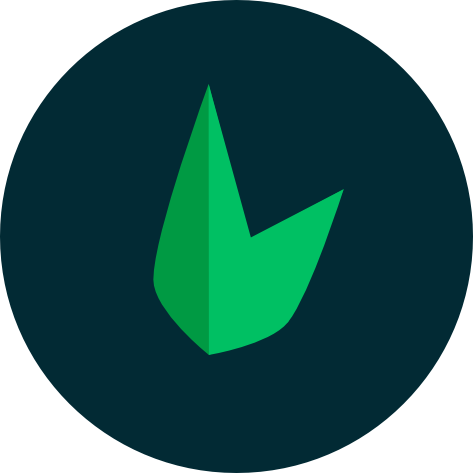Queues
During the development of your web application, there are tasks that can be time-consuming, such as parsing and storing a CSV file that has been uploaded. However, with Leaf, you have the advantage of easily creating queued jobs that can be processed in the background. By offloading these intensive tasks to a queue, your Leaf application can swiftly respond to web requests, resulting in improved speed and a better user experience for your customers.
New to Queues/Jobs/Workers?
Watch the this video by Mateus Guimarães
Queues in Leaf
Implementing a queuing system from scratch can be a daunting task, and can take a lot of time. For this reason, Leaf provides a unified API for using queues across a variety of different backends, such as Redis or your database.
Compatibility Note
Queues are only supported by Leaf MVC and Leaf API applications. We plan to add support for Leaf Core in the near future.
Installation
To get started with Queues in Leaf, you need to install the leaf/queue package:
leaf install queue
Or you can install it via composer:
composer require leafs/queue
After installing the package, you need to register the Leaf Queue commands in Aloe CLI. You can do this by adding the following line to your leaf file in the root of your Leaf MVC or Leaf API application:
$console->register(\Leaf\Queue::commands());
This should give you access to the following commands:
php leaf g:job- Generate a job class.php leaf d:job- Delete a job class.php leaf queue:config- Generate a queue configuration file.php leaf queue:install- Generate and run a migration file for the queue table.php leaf queue:run- Start the queue worker.
Configuration
After installing the leaf queue package, you need to setup your queue configuration. Leaf provides a unified API for using queues across a variety of different backends, such Redis or your database, with plans to add support for Amazon SQS, BeanStalk, and others in the future. In your Leaf MVC and Leaf API applications, the queue configuration file is located at config/queue.php. This file allows you to configure all of your queue connections. By default, this file is not present in your application, so you need to create it using the following command:
php leaf queue:config
This will generate a queue.php file in your config directory. The file contains examples for configuring each queue driver that is supported by Leaf. Make sure to read the comments in the file and configure a queue connection before using the queue API.
Configuration options
There are several configuration options available to you in the config/queue.php configuration file. These options are used to determine the connection information for your queues, as well as various other options such as queue retry settings, queue logging, queue worker sleep durations, and more.
Adapter
The adapter option specifies the system that will be used to run your queues. Leaf supports redis and db as queue adapters. The redis adapter uses Redis as a queue backend, while the db adapter uses your database as a queue backend.
Default
The default option specifies which of the queue connections found in your config should be used as the default connection for all queue operations. Leaf supports redis, sqlite, mysql, pgsql, and sqlsrv as queue connections. You can also specify a custom connection by providing the name of a connection that is defined in the connections array of your config/queue.php file.
Connections
The connections option contains an array of all of the queue connections defined for your application. Each connection corresponds to a queue adapter supported by Leaf. For example, the following configuration defines a connection named redis that uses the redis adapter to connect to a Redis server:
'connections' => [
'redis' => [
'host' => _env('REDIS_HOST', '127.0.0.1'),
'port' => _env('REDIS_PORT', '6379'),
'password' => _env('REDIS_PASSWORD', ''),
'dbname' => _env('REDIS_DB', 0),
],
...
Queue table
If you are using the db adapter, you will need to configure a database table to store your jobs. You can use the table option to specify the name of the table. By default, Leaf will use the leafphp_main_jobs table that is already included with your application. If you would like to use a different table, you should create the table and specify its name in your config/queue.php configuration file:
'table' => 'leafphp_jobs',
Worker Config
Worker config includes the default settings used by your worker when executing a job. These settings can be specified when dispatching a job, but if not specified, the worker will use these settings instead.
- delay: The number of seconds to wait before processing a job.
- delayBeforeRetry: The number of seconds to wait before retrying a job that has failed.
- expire: The number of seconds to wait before archiving a job that has not yet been processed.
- force: Whether to force the worker to process the job, even if it has expired or has reached its maximum number of retries.
- memory: The maximum amount of memory the worker may consume.
- quitOnEmpty: Whether the worker should quit when the queue is empty.
- sleep: The number of seconds to wait before polling the queue for new jobs.
- timeout: The number of seconds a child process can run before being killed.
- tries: The maximum number of times a job may be attempted.
Connecting to your queue
As mentioned above, Leaf queue only supports redis and db as queue adapters. To connect to your queue, you need to specify the adapter and connection you want to use. You can do this by specifying the adapter and connection in the config/queue.php file:
'adapter' => 'redis',
'default' => 'redis',
If you are using the db adapter, you will need to configure a database table to store your jobs. Leaf queue comes with a command to generate and run a migration file for the queue table. You can generate the migration file using the following command:
php leaf queue:install
Don't forget to change the default option in your config/queue.php file to the name of the connection you want to use.
After this is done, you can start adding jobs to your queue.
Creating a job
Jobs are the tasks that you want to run in the background. For example, you may want to send an email to a user after they have registered for your application. Instead of sending the email directly from your controller, you can create a job that sends the email, and then dispatch the job to the queue. This way, the user will not have to wait for the email to be sent before they can continue using your application.
You can create a job using the g:job command:
php leaf g:job SendEmail
This will generate a SendEmailJob class in your app/Jobs directory. The class will contain a handle method that will be called when the job is processed by the queue. You can add any code you want to this method. For example, if you want to send an email, you can use the custom created UserMailer class to send the email:
<?php
namespace App\Jobs;
use Leaf\Job;
use App\Mailers\UserMailer;
class SendEmailJob extends Job
{
/**
* Handle the job.
*
* @return void
*/
public function handle($userId)
{
UserMailer::welcome($userId)->send();
}
}
Dispatching a job
After creating a job, you can dispatch it to the queue using the dispatch() method:
\App\Jobs\SendEmailJob::dispatch();
Some jobs like the send email job above may require some data to be passed to the job. You can pass data to the job using the with() method:
\App\Jobs\SendEmailJob::with($userId)->dispatch();
You can also pass an array of data to the with() method:
\App\Jobs\SendEmailJob::with(['userId' => $userId])->dispatch();
Specifying options for a job
In the config file, you can specify default options for your jobs. However, you can also specify options for a job when dispatching it to the queue. For example, if you want to delay a job for 5 minutes, you can do so by passing the delay option to the dispatch() method:
\App\Jobs\SendEmailJob::with($userId)->dispatch(['delay' => 5]);
The available options are:
- delay: The number of seconds to wait before processing a job.
- delayBeforeRetry: The number of seconds to wait before retrying a job that has failed.
- expire: The number of seconds to wait before archiving a job that has not yet been processed.
- force: Whether to force the worker to process the job, even if it has expired or has reached its maximum number of retries.
- memory: The maximum amount of memory the worker may consume.
- timeout: The number of seconds a child process can run before being killed.
- tries: The maximum number of times a job may be attempted.
Running the queue worker
After dispatching a job to the queue, you need to run the queue worker to process the job. You can do this by running the following command:
php leaf queue:run
This will start the queue worker and process any jobs that have been dispatched to the queue.