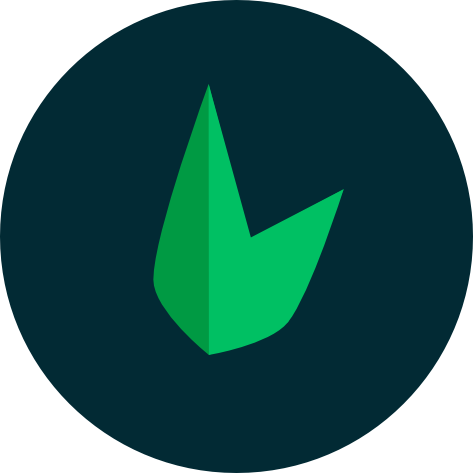Error Handling
By default Leaf has error screens which are displayed for application exceptions, 404s and production server errors, however, Leaf also gives you full control and allows you to customize what is shown when an error or exception is encountered.
Handling 404
Leaf displays a 404 screen for users, however, it may not always be appropriate, especially when you're building an API. You will probably want to return JSON instead of markup. For cases like this, Leaf has prepared a set404 method on the Leaf instance.
This method allows you to customize what a user sees when they visit a route that doesn't exist in your application. It takes in one parameter, a callable in the form of a function or an array.
The example below displays a custom 404 page.
app()->set404(function () {
response()->page('./pages/404.html');
});
$app->set404(function () use($app) {
$app->response()->page('./pages/404.html');
});
Handling 500
Server errors are a bit more complicated because there are 2 states displayed to the user. The first is a general error state used in development. That screen gives you details on errors that occur during development. If you've ever run into an error during development, you've probably come across a nice looking page that gives you information about your error, line numbers and all that.
The second screen is shown when debugging is turned off. This screen is intended to not give any details on the error, but rather log out issues in the background. To get a preview of this screen locally, you can configure Leaf's debug to false.
app()->config('debug', false);
$app = new \Leaf\App('debug', false);
You'll have an error page which doesn't give details on the error, however, if logs are enabled, all the errors are saved to a log file in the background.
Setting your own error screen
Although Leaf handles both debug and production cases, you may want to display your own error/exception screens instead of going with the Leaf defaults. For cases like this, you should use the setErrorHandler method on the Leaf instance.
This method takes in a callable in the form of a function or an array. You can take a look at the exaples below:
// use an error handler from a package
$app->setErrorHandler(['\Leaf\Exception\General', 'defaultError']);
// use a custom function
$app->setErrorHandler(function () use($app) {
$app->response()->page('./pages/500.html');
});
// use an error handler from a package
app()->setErrorHandler(['\Leaf\Exception\General', 'defaultError']);
// use a custom function
app()->setErrorHandler(function () {
response()->page('./pages/500.html');
});
Application Down
Leaf is also able to dynamically handle placing your application in maintenance mode using leaf config. We have a down config which you can set to true to place your application in maintenance mode.
app()->config('app.down', true);
$app->config('app.down', true);
Alternatively, you could also place your application in maintenance mode by setting the APP_DOWN environment variable to true. Since .env variables are given more priority than router config, the router config will be ignored as long as the env is set. If you decide to use the env variable, you will have to manually load your .env file. Check out the env docs for more info.
Loading your env
Your environment variables are automatically loaded into your application if you are using Leaf MVC, Leaf API or Skeleton.
Custom Down Handler
Leaf comes with a beautiful application down handler which you can use in production. However, it might not match your theme, or you might have a maintenance screen designed by someone which needs to match that design. Leaf gives you the flexibility to display a custom maintenance error page using the setDown method.
app()->setDown(function () {
echo "Down for maintenance";
});
$app->setDown(function () {
echo "Down for maintenance";
});