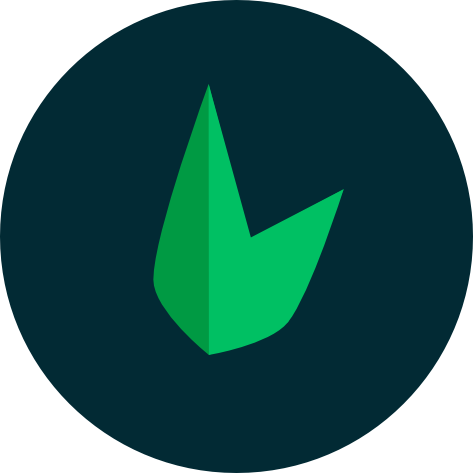Using Docker
Docker allows developers to package their applications and dependencies into lightweight and portable containers, which can be easily deployed and run on any environment, making it easier to develop and deploy applications consistently. This means you don't have to worry about configuring or setting up complicated development tools such as web servers and databases on your local machine.
New to Docker?
This video by Mosh Hamedani will walk you through the basics of Docker.
This guide will walk you through how to set up your Leaf application using Docker from scratch. To get started, you need to install Docker Desktop. After this, you can either use the Leaf CLI or manually create your application.
Using the Leaf CLI
The Leaf CLI provides a simple way to get started with Docker in your Leaf applications. To create a new Dockerized Leaf app using the Leaf CLI, you need to add the --docker option to the leaf create command:
leaf create my-app --docker
This will setup a new Leaf application with Docker support. Although your app is dockerized, Leaf CLI still allows you to use the serve command to start your application. This command will automatically start your application using Docker instead of the built-in server.
leaf serve
Docker Files
You will notice a bunch of docker related files in your project. These are added by the Leaf CLI since you used the --docker option. You can always customize these files to suit your specific needs.
├── docker
│ ├── 000-default.conf
│ ├── Dockerfile
│ └── php.ini
├── docker-compose.yml
000-default.confis the Apache configuration file that will be used by the Docker container.Dockerfileis the Dockerfile that will be used to build the Docker image.php.iniis the PHP configuration file that will be used by the Docker container.docker-compose.ymlis the Docker Compose file that will be used to start the Docker container.
Adding to existing projects
If you already have an existing Leaf application and you want to add Docker support to it, you will need to do so manually. We have provided a sample below that you can use as a reference.
Dockerfile:
FROM php:8.1-apache
COPY 000-default.conf /etc/apache2/sites-available/000-default.conf
RUN a2enmod rewrite
RUN apt-get update && apt-get install -y --no-install-recommends \
libzip-dev \
wget \
git \
unzip
RUN docker-php-ext-install zip pdo pdo_mysql
RUN curl -sS https://getcomposer.org/installer | php -- --install-dir=/usr/local/bin --filename=composer
RUN composer global require leafs/cli
RUN ln -s /root/.composer/vendor/bin/leaf /usr/local/bin/leaf
# If you have a custom PHP ini file you can uncomment this line
# COPY ./php.ini /usr/local/etc/php/php.ini
RUN apt-get purge -y g++ \
&& apt-get autoremove -y \
&& rm -rf /var/lib/apt/lists/* \
&& rm -rf /tmp/*
WORKDIR /var/www
RUN chown -R www-data:www-data /var/www
CMD ["apache2-foreground"]
docker-compose.yml:
version: '3.1'
services:
application:
build: ./docker
image: leafphp/docker
ports:
- '8080:80'
volumes:
- .:/var/www
000-default.conf:
<VirtualHost *:80>
ServerAdmin webmaster@localhost
DocumentRoot /var/www
<Directory /var/www>
Options Indexes FollowSymLinks
AllowOverride All
Require all granted
</Directory>
</VirtualHost>
After adding these files, you can start your application using Docker by running the following command:
leaf serve
Or with the docker compose command:
docker compose up