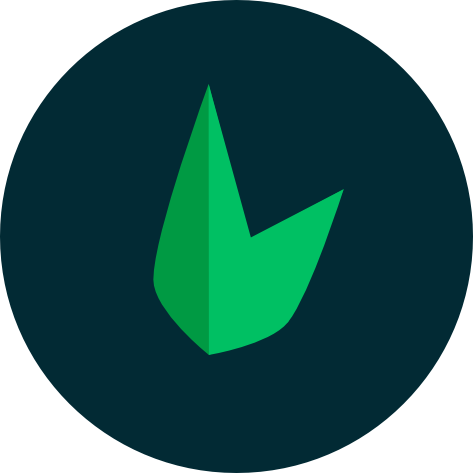Leaf Veins
Veins is a view engine shipped with Leaf v1. It has a perfect balance of simplicity and power as well as speed and flexibility. For those who have used Smarty before, this will be really easy to get used to.
New to template engines?
Watch this video by Dave Hollingworth as an introduction to template engines.
Templating engines in PHP
Learn how using a template engine can improve your view files with simpler syntax, autoescaping of variables and template inheritance.
Installation
To add veins to your project simply run the command:
leaf install veins
Or with composer:
composer require leafs/veins
Usage with Leaf
To use veins in a Leaf app, you need to attach veins to the Leaf view handler. This is done by adding the following code to your app.php file.
Leaf\View::attach(Leaf\Veins::class);
From there, you can use the veins property on the app object to render your veins files.
app()->veins->render('home');
Usage without Leaf
To use veins outside of a Leaf app, you need to initialize the Leaf\Veins class after installing it.
$veins = new Leaf\Veins();
You can then call any of the methods on the Leaf\Veins class to render your veins files.
$veins->render('home');
Configuration
Veins has a few configuration options that you can set. You can set these options using the configure method. The options are:
charset- The character set for your templates, default:UTF-8debug- Show debug errors, default:falsetemplateDir- Directory to look for Vein templates, default:views/cacheDir- Directory to hold compiled templates, default:cache/phpEnabled- Whether to allow raw PHP in templates, default:falseautoEscape- Whether to sanitize variables or not, default:trueremoveComments- Whether to html comments or not, default:false
$app->veins->configure([
'templateDir' => 'views/',
'cacheDir' => 'views/cache/'
]);
Creating your views
In the config above, we set the templateDir to views/. This means that Veins will look for all your views in the views/ directory. So if we want to create a view called homepage, we'd create a file called homepage.vein.html in the views/ directory.
Note that Veins uses a .vein.html file extension for it's views.
<!DOCTYPE html>
<html lang="en">
<head>
<meta charset="UTF-8">
<title>Veins</title>
</head>
<body>
<h1>Hello, {$name}!</h1>
</body>
</html>
Note the {$name} variable in the view. We'll get to that in a bit.
Rendering your views
To render your views, you can use the render method. The render method takes in the name of the view to render and an optional array of variables to pass to the view.
$app->veins->render('homepage', ['name' => 'Leaf User']);
This will render the view and pass the name variable to the view. The name variable can then be used in the view. So basically, you can pass variables to your views using the render method.
Vein Template Syntax
Veins uses a simple syntax for it's views. The syntax is similar to that of Smarty. Let's look at some of the syntaxes.
Variables
{$variable}
{$object->key}
{$array.key}
{$array['key']}
Constants
{#constant#}
Function
{function="function"}
Include
{include="templateName"}
No parse
Commenting in Vein
{noparse}
code
{/noparse}
Loops
{loop="$items" as $item}
<div style="margin-bottom: 50px;">
<h3><a href="/items/{$item->id}">{$item->title}</a></h3>
<p>{$item->body}</p>
</div>
{/loop}
Or
{loop="$items"}
<div style="margin-bottom: 50px;">
<h3><a href="/items/{$value->id}">{$value->title}</a></h3>
<p>{$value->body}</p>
</div>
{/loop}
If
{if="count($posts) > 0"}
All Posts
{/if}
If else
{if="count($posts) > 0"}
All Posts
{else}
There are no posts
{/if}
AutoEscape
This has a lot of uses, but the most common use case is for rendering raw HTML
$app->veins->set([
"post" => [
"body" => "<h2>This is the body</h2>"
]
]);
{autoescape="off"}
{$post.body}
{/autoescape}